Publish your project as a website!
Info
In the original Leopard demo video, I published my website using Netlify. Since then, I've found that Vercel is actually a better choice for most people, so that's what we'll use here.1Register for a Github account
If you don't already have a Github account, head to github.com and register.
Info
Github is a free service that stores text-based code, and it's used to sign in to both CodeSandbox and Vercel.2Sign in to CodeSandbox
If you haven't already, sign in to CodeSandbox using your Github account.
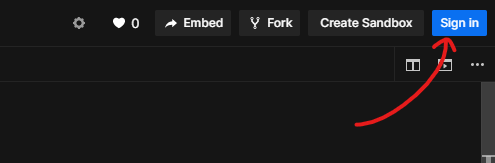
3In your project, create a file called package.json
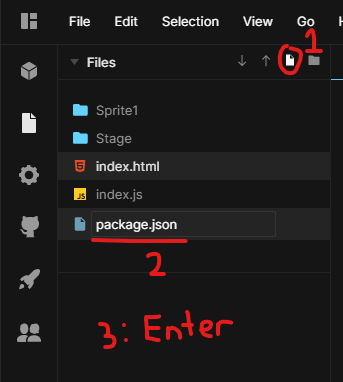
4Replace the content of package.json with the following
Be sure to save your changes!
package.json{ "scripts": { "build": "cp -R . ../public && mv ../public public" } }
This build script tells Vercel how to deploy your code.
5Open the "Deployment" tab in the CodeSandbox sidebar
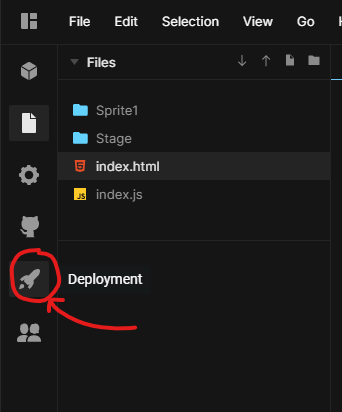
If you haven't made any changes to the code, there will be a "Fork Sandbox" button that you need to click before moving on.
6Sign in to Vercel
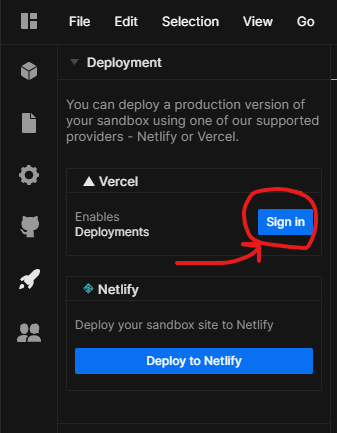
Follow the sign-in process using your Github account. When prompted, click the "Authorize" button to connect CodeSandbox to Vercel.
7Click "Deploy with Vercel", then "Deploy Sandbox"
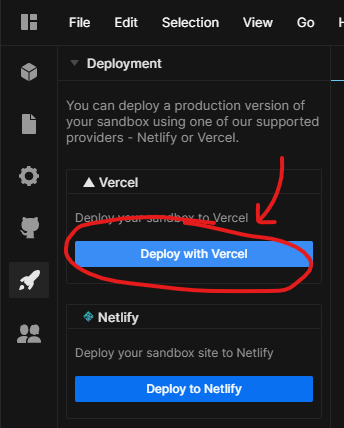
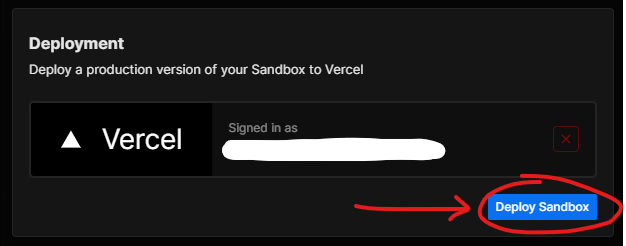
Congratulations! Your project has been deployed.
8View your deployment
Click anywhere outside the popup box to close it. Then, click "Visit Site" to view your deployment.
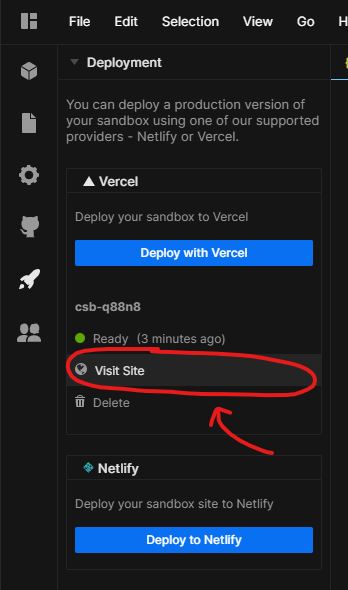
9Change your domain name
The randomly-generated domain name probably isn't what you want. To change it, head to the Vercel dashboard at vercel.com/dashboard.
Then, click on the name of your project.
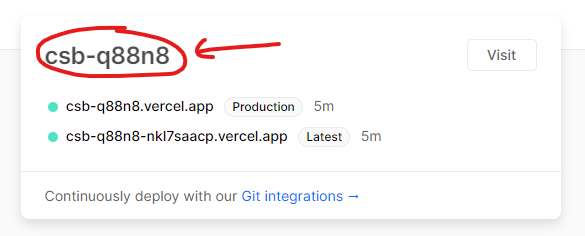
Click on the "Settings" tab.
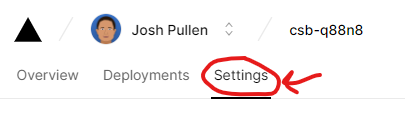
Open the "Domains" page and click "Edit" on your curent domain.
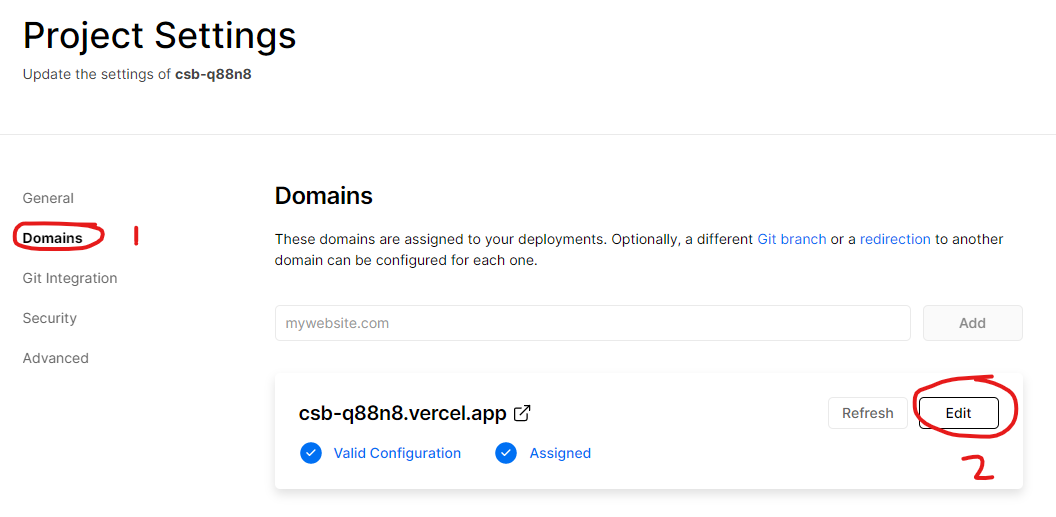
Change your domain name to something better, then click "Save".
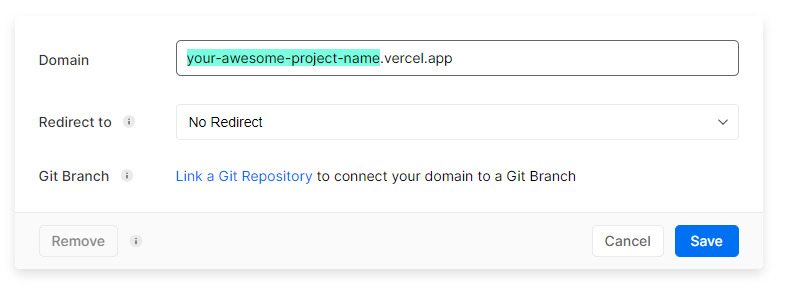
Finally, click on your new domain name to check it out!

Info
It's also possible to choose a domain that does not end in.vercel.app.
Vercel provides the following endings for free:
- your-chosen-name.vercel.app
- your-chosen-name.now.sh
If you want something else, like a .com or .dev domain, you'll need to pay money — usually about $12/year. I recommend using Google Domains because they're cheap and honest. (Other domain providers might try to increase prices without telling you. Be careful!)
For more information, check out the Vercel documentation.